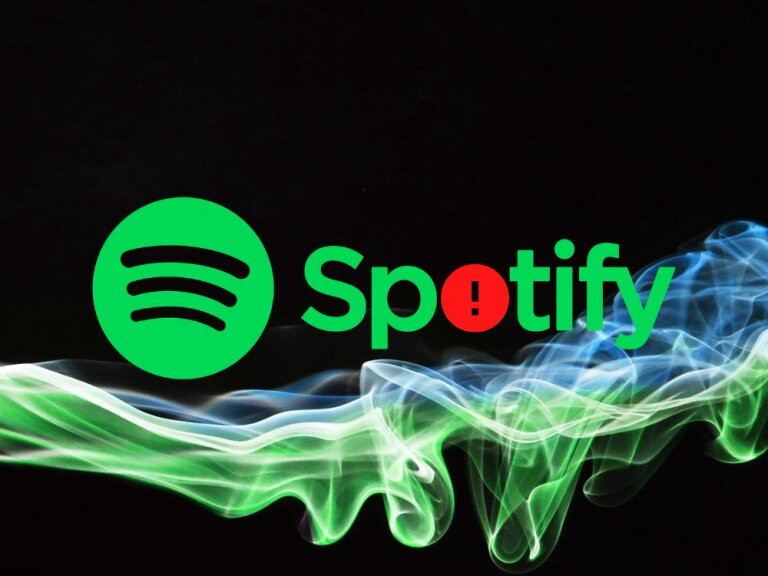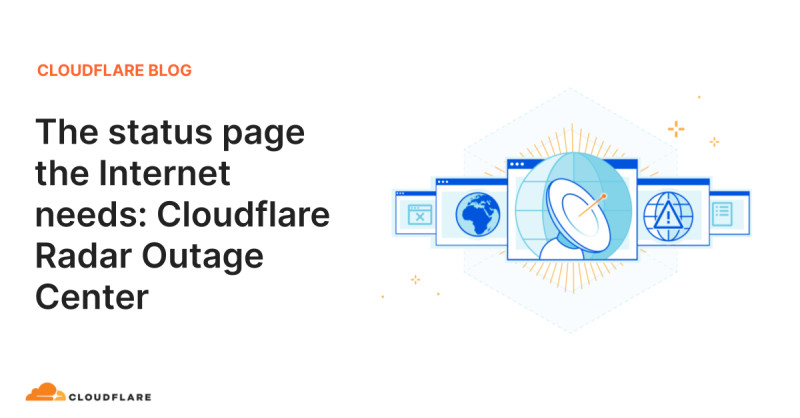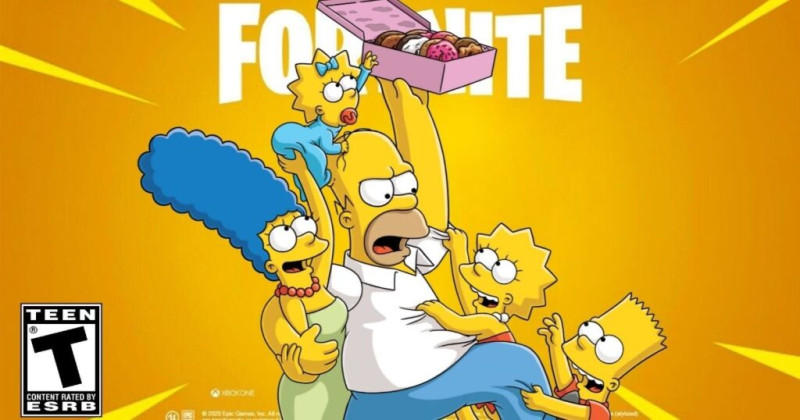In today's digital age, music streaming services like Spotify have become indispensable companions for millions of users worldwide. However, encountering issues such as Spotify not opening or Spotify crashing can be incredibly frustrating. Whether you're on an iPhone, Android, or desktop, understanding the common causes and solutions for these problems can help you get back to your favorite tunes in no time.
Users have reported widespread issues with the Spotify app not opening, particularly on iPhone and Android devices. According to data from Down Detector, the problem has affected hundreds of users, leading to significant disruptions in their daily routines. If you're among those experiencing this issue, here are some effective troubleshooting steps to resolve it.
1. **Restart the App**: The first and simplest step is to restart the Spotify app. Sometimes, a quick restart can resolve temporary glitches that prevent the app from opening.
2. **Update the App**: Ensuring that your Spotify app is up-to-date can resolve many issues. Developers often release updates that fix bugs and improve performance, so always check for updates in your app store.
3. **Reinstall the App**: If the problem persists, try uninstalling and then reinstalling the app. This process removes any corrupted files and cache that might be causing the issue.
4. **Clear Cache and Downloads**: Clearing the app's cache and downloads can resolve issues related to stored data that might be causing the app to malfunction. This is particularly useful if the app was working fine initially but started crashing later on.
5. **Check for System Updates**: Ensure that your device's operating system is up-to-date. Sometimes, compatibility issues between the app and the OS can cause the app to crash or fail to open. Regularly updating your OS can help prevent such problems.
6. **Clean Install**: For a more thorough solution, consider performing a clean install. This involves deleting the app and any leftover files, then reinstalling it. A clean install can eliminate hidden issues that might not be fixed by a standard reinstall.
7. **Task Manager Reset**: If the app is not responding, you can use the Task Manager to end the Spotify task. This forces the app to close and can help resolve issues that prevent it from opening.
8. **Network and Connection Issues**: Ensure that your device has a stable internet connection. Poor connectivity can cause the app to fail to open or crash. Try switching to a different network or using mobile data to see if the issue persists.
9. **Contact Support**: If none of the above solutions work, your best bet is to contact Spotify's support team. They can provide more specific guidance and help you troubleshoot the issue further.
Podcast listeners, in particular, have been facing issues with the Spotify app crashing when trying to play podcasts. This has led to widespread frustration, with users unable to access their favorite audio content. Spotify has acknowledged the issue and suggested a few steps to help users resolve it. If restarting the app and clearing the cache doesn't work, users are advised to perform a clean reinstall.
For those still experiencing issues, visiting the Spotify Community forums can be a valuable resource. The community often shares tips and solutions from other users who have faced similar problems.
In conclusion, encountering issues with Spotify not opening can be disheartening, but with these troubleshooting steps, you can quickly get back to enjoying your favorite music and podcasts. Whether it's a simple restart or a more comprehensive solution like a clean install, these methods should help you resolve the issue efficiently. If problems persist, don't hesitate to reach out to Spotify's support team for further assistance. Stay tuned for more updates and solutions as we continue to monitor the situation.